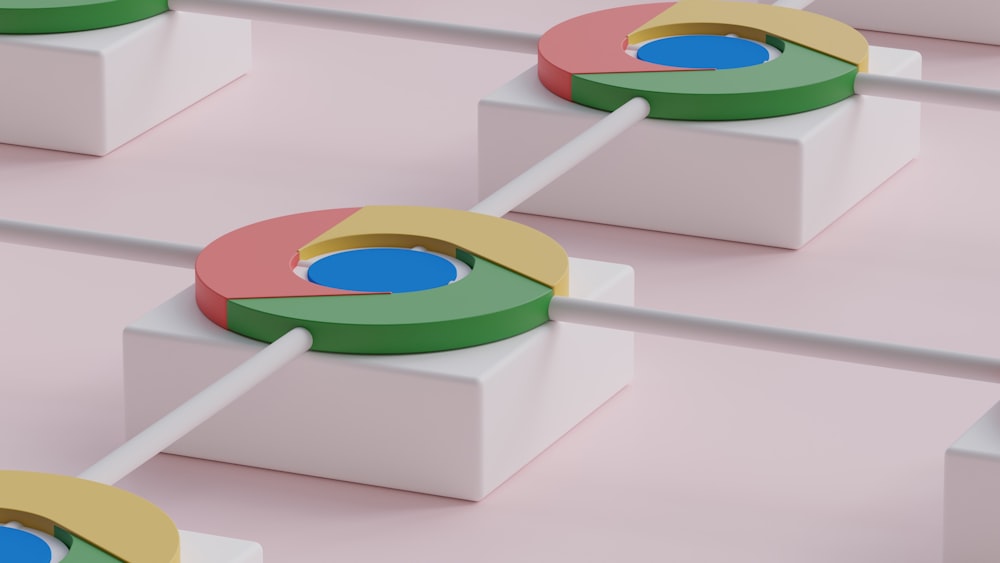Google Meet is a free tool for virtual meetings and webinars. To set up a Google Meet, create a Google Calendar event, invite participants, and generate a Meet link automatically. Follow our quick and simple guide to get started today!
Google Meet is a free webinar software that makes it easier to communicate virtually via video. The target market for Google Meet consists of distant enterprises worldwide.
With Google Meet, you can run and host free webinars. Google Meet webinars offer a powerful platform for hosting and engaging with a large audience. This platform provides features and functionalities for both hosts and participants.
But despite its benefits, many ask the question: does Google Meet have a webinar feature?
Let’s dive deeper into:
- An overview of Google Meet
- Why use Google Meet for webinars
- Best practices for hosting a Google Meet webinar
Launch once, convert more. Start optimizing your webinar using StealthSeminar!
What is Google Meet?
Google Meet is part of Google Workspace. Located in Menlo Park, United States, Google Meet was founded in 2017. The platform employs a number of engineers, product managers, marketers, and other professionals.
Moreover, Google Meet allows users to host and participate in webinars, conferences, and online classes. It’s easy to set up and integrate with your other Google products, such as Gmail and Calendar.
Therefore, these collaborations expand the individuals involved in shaping Meet’s functionality.
Does Google Meet Have a Webinar Feature?
No, Google Meet video conferencing does not have a dedicated “webinar feature.” However, it is a highly adaptable tool that can be effectively used to host webinars. Google Meet offers many features that are well-suited for webinars, such as:
- Screen sharing
- Real-time captions
- Participant management (ability to host large meetings with up to 500 participants)
Google Meet also integrates with other Google Workspace tools, making scheduling, promoting, and managing your webinar simple.
For example, you can:
- Schedule your webinar with Google Calendar integration and invite attendees.
- Create and present your slides using Google Slides.
- Record the webinar to share with those who couldn’t attend.
- Use Q&A and polls to engage.
However, some features common in dedicated webinar platforms, such as registration forms, automated email reminders, and advanced analytics, are not native to this video conference.
If you’re looking for a simple and cost-effective way to host a webinar, Google Meet can be a great option. However, consider a dedicated webinar platform if you need more advanced features.
Benefits of Using Google Meet Webinars
Originally part of Google’s G Suite, Google Meet has been made more widely available to users. It competes with other video conferencing tools and is designed for business and education purposes.
Key features of Google Meet include:
- Video Conferencing. Users can initiate video meetings with colleagues, friends, or family members. Meetings can be scheduled in advance, or you can start instantly.
- Screen Sharing. Participants can share their screens in their online meeting. It allows others to view presentations, documents, or any content on their computer.
- Integration with Google Workspace. Google Meet is integrated with other Google Workspace apps, such as Google Calendar and Gmail. This makes it easy to join and schedule meetings directly from these platforms.
- Scalability. Allowing hosts to accommodate up to thousands of attendees. This makes it an ideal choice for businesses and organizations for a wide audience.
- Polling. Conduct real-time polls to gather feedback, gauge participant understanding, or gather opinions on specific topics. Polling adds interactivity and helps keep meeting participants engaged throughout the webinar.
- Breakout rooms. Divide participants into smaller groups for discussions. Breakout rooms allow for more focused interactions and can be particularly useful.
- Security Features. Google Meet includes security features such as end-to-end encryption and meeting access controls. It ensures the privacy and protection of the participants.
- Live Captions. The platform supports live captions. As such, it provides a real-time transcription of spoken words during a meeting.
- Recording. Users can record meetings for later reference or share them with those who couldn’t attend.
- Cross-Platform Compatibility. Google Meet can be accessed through web browsers on desktop computers. This online platform is also available through dedicated mobile apps for smartphones and tablets.
Google Meet has gained popularity, especially during the COVID-19 pandemic. At that time, more people turned to remote work and virtual communication solutions. It competes with other video conferencing and automated webinar platforms, including StealthSeminar.
Best Google Workspace Apps for Webinar Planning
Planning a webinar? Google Workspace has your back. Google Meet Webinars can be integrated with other tools and platforms to enhance the overall webinar experience.
Here are the best Google Workspace apps.
- Google Slides: Create visually appealing presentations using Google Slides. This integration gives you a smooth transition between slides and helps maintain a cohesive visual experience.
- Google Forms: Use Google Forms to create pre-webinar surveys or post-webinar feedback forms. This integration simplifies the data collection process and provides valuable insights.
- Google Analytics: Track the performance of your future webinars using Google Analytics. This integration provides valuable data on audience engagement and conversion rates.
- Google Calendar: Start with Calendar. It’s perfect for setting the date, sending invites, and syncing with your team. You can even create reminders and add a Google Meet link for easy access.
- Google Sheets: Keep all your event details in one place. Use Sheets to track RSVPs, plan your schedule, and organize tasks. Share it with your team and update it in real-time.
- Google Docs: Use Docs to draft outlines, scripts, or email templates. Everyone on your team can leave comments or edits, so you’re always in sync.
With these apps, webinar planning becomes way easier. Google Meet is free for anybody with a Google Account to start a video meeting. Moreover, you can invite up to 100 viewers in 60 minutes.
StealthSeminar is yours to try!
Close more sales. Get more audience
How to Set Up a Webinar with Google Meet
Setting up a webinar using Google Meet is simple and flexible. Here’s how to set up a webinar free:
Step 1: Schedule Your Webinar
- Log in to your Google account and go to Google Meet. You can access it directly through your Gmail or directly at https://meet.google.com/.
- Click on the “New Meeting” button. This bright blue button is prominently located in the center of the screen, ready to launch your virtual gathering.
- Choose the “Schedule in Google Calendar” option. A pop-up window will appear with various ways to set up your meeting.
- Fill in the event details. Give your webinar a catchy title, pick the perfect date and time, and set the desired duration. Remember, Google Meet allows meetings up to 24 hours, so you have plenty of flexibility.
- Hit “Save.” Google will generate a meeting link for your webinar.
Step 2: Invite Your Participants
- Navigate to your Google Calendar event.
- Select the “Add Guests” field. This is your spotlight, ready to shine on the email addresses of your eager attendees.
- Start typing emails one by one, or upload a pre-made list if you’re hosting a massive gathering.
- Hit the “Send” button. Participants will receive an email packed with information, including the captivating title, date, and meeting link.
Bonus Tip: Add a touch to your invitations! Write a brief message highlighting the webinar’s key points and expressing your enthusiasm for their attendance. A little warmth goes a long way in creating a truly connected experience.
Step 3: Customize the Webinar Settings
- Open the Google Calendar event for your webinar. Find it among your scheduled events and eagerly anticipate the exciting session ahead.
- Click on the “Edit” button. This button grants you access to the controls that fine-tune your webinar experience.
- Decide on your audience reach. If you aim for a wide-open webinar where anyone with the link can join, set the event to “Public.” For a more exclusive gathering, keep it “Private” and invite specific webinar attendees.
- Choose your interactive features. Google Meet offers a variety of tools to keep your audience engaged. Enable or disable entire screen sharing, chat, Q&A, and other features based on your webinar goals and preferences.
- Hit “Save” to make it official!
Pro Tip: Experiment with different settings during practice runs to find the ideal setup for your webinar style. Remember, you’re the director of this upcoming webinar, so customize it to deliver a truly memorable experience for your audience!
Step 4: Prepare the Presentation
- Use PowerPoint or Google Slides to create an engaging presentation.
- Include informative content, engaging visuals, and a clear structure.
- Practice your webinar presentation to make sure everything goes smoothly.
- Provide interactive features like polls or live demonstrations.
Step 5: Start Your Webinar
The moment you’ve been preparing for is finally here!
- Locate your Google Calendar event for the webinar.
- Click on the meeting link.
- As a host, ensure your camera and microphone are functioning flawlessly.
- Click the “Present” button.
Bonus Tip: When you host webinars, introduce yourself first with a warm welcome and express your excitement about being there. A friendly and confident introduction connects you with your audience and sets the tone.
Step 6: Record and Save Your Webinar
During the webinar, you have the option to record the session for sharing or future use.
- Click on “More options” in the bottom right corner.
- Select “Record meeting” to activate your virtual camera crew.
- After the webinar, your recording will be automatically processed by Google Meet and saved to your Google Drive.
- Express gratitude to everyone who attended and participated.
- Invite meeting participants to provide comments or pose further queries.
- To end the webinar, click the ‘End meeting‘ option.
Scheduling live webinars across time zones can be tricky. Consider the magic of automated webinars or pre-recorded sessions that run like live events, accessible on-demand for anyone, anywhere. With platforms like StealthSeminar, you can leverage automation to extend your reach and enhance engagement.
Best Practices for Hosting a Successful Google Meet Webinar
When you host successful webinars using Google Meet, careful planning and execution are required. Here are some tips to ensure that your first webinar runs smoothly:
- Prepare a detailed webinar agenda. Outline the key topics and objectives to provide a clear structure for both yourself and the participants. This will help you focus and cover all the necessary information.
- Engage with your audience. Encourage active participation by incorporating interactive elements into your webinar, such as polls, quizzes, and live Q&A sessions. This will make the webinar more engaging and allow participants to feel involved.
- Practice. Familiarize yourself with the webinar platform and rehearse your presentation to ensure a seamless delivery. Test out the video quality and audio, as well as any screen-sharing or multimedia elements you plan to incorporate.
- Promote your webinar. Use marketing channels to spread the word about your webinar. Create compelling content and highlight the value participants will gain by attending.
- Follow up with attendees. After the successful webinar, send follow-ups to thank participants for attending.
FAQs About Google Meet for Webinars
Can I host webinars using Google Workspace?
Yes! Google Workspace makes it easy to host webinars using Google Meet. You can manage invites, share presentations, and collaborate with your team using other Workspace tools.
What apps integrate best with Google Meet for webinars?
Google Calendar, Google Forms, Google Slides, and Google Docs all integrate seamlessly. They help with scheduling, registration, content creation, and planning.
Is Google Meet good for live streaming webinars?
Absolutely. Google Meet supports live streaming for larger audiences. It’s simple to set up and perfect for broadcasting your webinar in real time.
The Bottom Line
Google Meet is a video conferencing software that offers functionalities and benefits for hosting webinars. Its user-friendly interface and collaborative features foster seamless collaboration, engagement, and successful outcomes.
Webinar hosts and organizers are encouraged to leverage Google Meet’s capabilities. They can create engaging and collaborative webinar experiences.
But do you want to avoid spending many hours on setup and conducting live webinars?
An automated webinar is a pre-recorded webinar designed to feel and look like a live streaming. Instead of real-time online events, you can replay the video. StealthSeminar is the solution for this!
The main aspects of StealthSeminar are dedicated to your success in the present. Furthermore, they offer a vast knowledge base in addition to exceptional customer care.