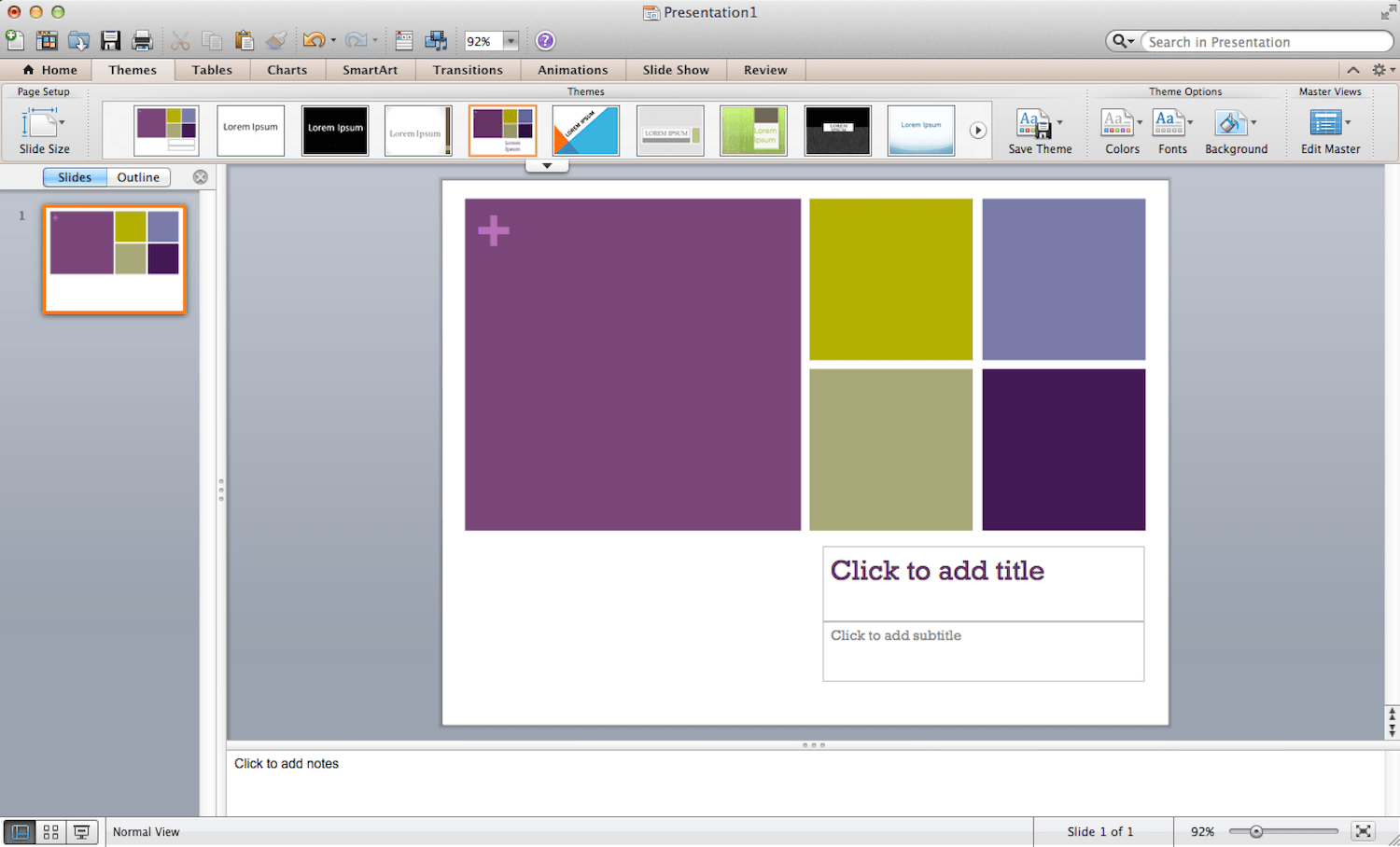There are several ways to build a successful presentation and create your own webinar slides.
One popular technique is to record screencasts so that while hosting a webinar, your attendees can watch you perform specific actions using professional screen recording tools. While that is an excellent option for those doing tutorials or doing demos of software, it may not be an actual webinar best practice for those who do not have anything to screencast.
If screencasting isn’t the right option for your business, Webinar presenters can create a slide deck instead. In this blog post, we’re going to look at how you can develop great webinar slides for your presentations – even if you have zero experience with slide design or presentation creation.
INDEX
How to Choose Your First Webinar Platform for Your Slides
How to Create Great PowerPoint Presentations for Hosting a Webinar
How to Choose Your First Webinar Platform for Your Slides
The first thing you will need to do when planning to create a slide deck for your event is to choose your presentation software for your chosen webinar platform. Below are some of the most popular options to consider, along with the pros and cons.
Microsoft PowerPoint
Microsoft PowerPoint is the standard when it comes to presentation software. Anyone who asks for a presentation will likely be able to open and use a webinar slide deck created with PowerPoint. Microsoft offers versions that you can install on most devices (desktops, smartphones, and tablets running Windows, Mac OS, or iOS) or use online from any desktop or mobile device browser.
Pricing for PowerPoint starts at $6.99 per month or a one-time purchase price of $139. You can compare the different versions and price points of PowerPoint and look at the devices and operating systems you will need for each.
One of the biggest perks of using Microsoft PowerPoint to create a slide deck is finding many PowerPoint presentation templates beyond what is offered within the software itself. These templates will help you create professional-quality PowerPoint presentations with little to no slide design work needed.
If you don’t see a PowerPoint template that you like in the software for your slides, you can search Google for PowerPoint templates to find pre-made ones for sale from third-party sources. You can also have a custom PowerPoint presentation template created for your business by designers from sites like 99designs, DesignCrowd, or even Fiverr.
Note that most templates are only available for the installed version of Microsoft PowerPoint instead of the online version, which has limited templates and designs to choose from. PowerPoint also allows you to save your finished slide deck as a presentation, a movie, or a series of images. This means that you can use your slide deck for your webinar presentation, repurpose it, and share it as a YouTube video, images on sites like Pinterest and other social media platforms.
Keynote for Mac
Mac users who prefer Apple-based products will find Keynote for Mac as a great alternative to Microsoft PowerPoint to create a slide deck. According to the Apple Store, it’s now a free app for both Android and iOS systems, making it a much more affordable slide deck creation tool for entrepreneurs on a budget.
Best of all, it’s compatible with PowerPoint, so you can save your webinar slide deck in PowerPoint format if you need to transfer it to another computer, allowing you to work from home on your Mac and later migrate it to your business PC. If you can’t find the webinar template that you want in Keynote, you can find more designs from third-party sources. Graphic River, for example, has over 600 designs to choose from.
Like PowerPoint, Keynote allows you to save your slide deck in various formats: a presentation, a movie, a series of images, and a PDF. This will enable you to use your webinar presentation and share it on a variety of networks.
Google Slides
Want a cloud-based presentation software that is free and easily accessible by all of your team members for collaboration purposes? Google Slides is the solution. As a part of the Google Drive suite of products, this software allows you to create a slide deck from most Internet browsers.
Google Slides comes with a limited selection of templates to choose from. However, many people have created free templates that they have shared online that you can search for on Google. Simply type “free google slides templates” into your Google Search bar, and you’ll see a bunch of different templates for your consideration. Of course, you may want to use caution as you search for these free options. It may also be a good idea to refine your search based on your industry. For example, “free google slides templates medical” or “free google slides templates travel.”
For entrepreneurs looking for additional options for their webinar slides, they may want to look for third-party sources like SlideCarnival, where you will find an additional 36 professional templates to use. Google Slides allows you to export your slide deck in PowerPoint, PDF, or image format. You can also run your slide deck from within Google Slides online.
Canva
If you just want to create slides in image format for your webinar marketing strategy, Canva can be a great alternative to presentation software. It is a great way to customize images and other visual elements with bold backgrounds and imagery, then download them as slides in PDF format that you can use for a webinar presentation. In fact, Canva currently has a BETA program to download your slides in MP4 format as well as animated GIF formatting.
Canva also has hundreds of free stock images you can add to your slide deck now. Their acquisition of Pexels and Pixabay resulted in users having access to images perfect for any field. Images are a webinar best practice that will help keep your audience engaged with your slide deck and presentation.
To create more webinar slides with similar backgrounds, you can just click the Add a new page button or the duplicate icon to the right of the image. Once you are finished, you can download each slide as an image file or the collection as a PDF. To run a slideshow with a collection of images from Canva or any other presentation software, use the photo viewing tool or app on your computer. On a Mac, for example, you could open the images in the Preview app.
Then enter Full-Screen mode or use the built-in Slideshow mode.
Prezi
If you are looking to create appealing and interactive presentations, then Prezi is an excellent option to consider. This presentation software has a cloud-based platform, which allows you to create webinar slides with motion (see examples in their Staff Picks) from most Internet browsers.
PC and Mac users can also download a local version of the software to their desktop or laptop for offline usage. Pricing for Prezi starts at $7 per month for the Standard Plan to use the cloud-based presentation software. The Standard Plan is significantly limited compared with the upgraded plans offered by the platform. The Plus and Premium plans begin at $19 and $59 per month, respectively. You’ll need either a Plus or Premium plan to have offline access to Prezi. All Prezi plans are billed annually.
Finished presentations can be run from the online or offline Prezi software or a portable Prezi file that runs inside a Prezi player. However, there is no direct option to export your Prezi as a movie or standard presentation file that can be uploaded and shared on other networks. An alternative for Prezi is Powtoon. Their service allows you to create animated presentations and videos online, starting at $16 per month for one premium exported presentation.
How to Create Great PowerPoint Presentations for Hosting a Webinar
Now that you know what tools to use, let’s look at how you can create great PowerPoint webinar presentations and slideshows for your webinar marketing strategy.
Get Inspired
First, you will want to start with some inspiration for your slide deck. Look to sites like SlideShare to find presentations geared towards your target audience and customers. The webinar host can do a simple keyword search to find some good starting key points.
You can also use tools like Impactana, which will allow you to search for SlideShare presentations that are proven successful based on the number of views, comments, and downloads.
This research will ensure that you are not starting with your slide design from scratch. Instead, you will get a feel for what your target audience likes best.
Determine Your Style
Next, you will need to decide on the style of PowerPoint slides you want to create for your webinar slides. You can create a webinar deck that is visually appealing with large images and one main point per webinar slide. This PowerPoint presentation type is great to share because it will make the webinar attendees want to watch the entire webinar to get the content that goes with the whole slide deck.
You can also create webinar slides full of information, with multiple bullet points on each slide. This type of presentation can stand on its own and is great for attendees of your webinar to download to review the information you have shared. However, if shared on other networks, it might eliminate the need for a person to actually watch your webinar. Regardless of how you create it, when hosting a webinar, make sure that the slides are presented in a way that is going to communicate your point with clarity. Less is definitely more in this regard.
Create an Outline
Once you decide on the style of slideshow you want to create for your webinar, it’s time to outline your slides. For those who go with the large image and one main point for each webinar slide, your outline would be a simple listing of the webinar topic you want to cover.
For those who want to go with the detailed slides, your outline may look more like a paper with main bullet points and subpoints. The old rule for slideshows is that one slide is equal to one minute. If you use that to plan your webinar, you could assume a 50 slide deck would be a 50-minute webinar.
Be sure to rehearse first, though. The timing could be different if you are exceedingly nervous or, alternatively, exceedingly relaxed. Note that this timing may not apply to those using large images and one main point slides. You could easily have a slideshow where it takes 10 minutes to elaborate on each main point. Thus, five slides could be 50 minutes.
Add the Right Elements
Depending on the presentation software you choose for creating visual aids, you should have the option to select from multiple templates provided by the software, third-party designers, and custom design services. If you are just using your slides on your webinar, you will create slides to go with your presentation without worrying about much else. If you plan to share your slides outside of your webinar, you will want to add a few important things to each slide template.
First, you have to make sure that you include your name or business name on each slide. Once publicly released, you never know when someone might screenshot one slide to include in their own content. Next, you will want to include a URL on each slide. This URL would be to your website, the landing page to get people to sign up for the webinar, or the landing page for the product or service you are promoting in the webinar.
At the beginning and/or last slide of your presentation, you also want to make sure to include information about you and the URL for your website or webinar landing page, call to action, product, or service. These inclusions will ensure that people don’t just devour your webinar content but will get engaged with your business, which will promote business growth as well.
Include Great Images
Depending on the slideshow presentation you choose, you will need a lot of images. For the large image and one main point webinar slide deck, you will need large images that will look good on both small and large screens. For how-tos, you can use screen capture tools like Jing (free) or SnagIt ($49.95). For representative imagery, you can use stock photography sites like BigStock or ShutterStock. If you will use stock photos from sites, try to select images that have not been used repeatedly in your industry and are obviously generic photos.
Instead, go a few pages into your search and choose something that fewer people access. Or think of more creative keywords to use in your search to make it easier to find a suitable image. For example, instead of searching for doctors for a health-related webinar, search for caring doctor, natural doctor, or other related descriptive phrases instead.
If, however, you’re on a budget, websites like Pexels and Pixabay are a great way to find a wide variety of free images that are royalty-free and permitted for commercial use. In terms of webinar production and webinar presentation best practices, you will again want to try and use more unique photos and ones that are best suited for your webinar presentation and your industry.
BONUS: Share Your Slides
If you want to use your webinar slide presentation to promote your event, you have a couple of options. The first is to upload them to SlideShare, the premier network for presentation seekers. The site averages 60 million unique visitors per month, so it’s safe to say your webinar slide deck could get some attention from the right audience there.
Unless your slide deck can sell your product or service on its own, you should modify it to include a URL to your webinar registration landing page as mentioned earlier and have a slide that specifically invites people to sign up for your next webinar at the beginning and end of your slide deck. You can also export PowerPoints to videos and upload them to YouTube, but this is not one of the webinar promotion best practices for those interested in boosting webinar registrations.
After all, why would someone register for your webinar if they can get the info for free without giving you their contact information? The best way to use YouTube would be to create a slide deck that is a preview of your webinar rather than displaying the presentation in its entirety. Share a snippet that would invite people who want to learn more to register for your next webinar to get all of the information.
In Conclusion
Using slides for your webinars can help you add great visual appeal to the message and pitch you are offering to your attendees. Be sure to create a professional slide deck that will help drive your message home and increase sales from your automated webinars.
And again, less is typically more with slides. Don’t put too much information on the visual cues. This is not a video sales letter. The webinar slide deck should reinforce your message visually, not be the message. Once you have great slideshows for your webinars, be sure to keep them going by converting them from live webinars into automated webinars with StealthSeminar. What do you like for your slide creation? I personally use Keynote.
I look forward to hearing what you like to use.
**This article was originally published in July 2015 and was updated in October 2019.